If you’re wondering what this Case Study is all about, please read the introductory post from Week One.
In last week’s installment of this Case Study, we covered Level 2 of the Flow Chart and Suzy’s process of choosing a domain name for her new travel blog.
Level 3 of the Flow Chart is about setting up Suzy’s travel blog using WordPress, and customizing it to get the look she wants and ensure that it performs optimally for the search engines.
I recommend WordPress over other blogging and CMS platforms because it has a simple user interface, making it easy to learn and use for most people.
Many site hosting companies offer “one-click installation” of WordPress. I recommend using 1&1, BlueHost, or Omnis Network because they also offer a free domain name included in the cost of your monthly hosting.
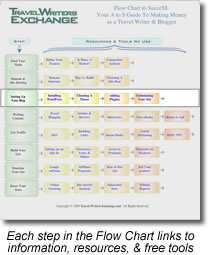
You can find a GREAT video tutorial on the one-click installation with BlueHost at WordPress.TV. The process is similar for most hosting companies that offer this feature.
When installing WordPress, you’ll be asked for the “name” of your blog. In theory, this should be the same as your domain name, but in practice you can call your travel blog whatever you like. However, beware the disconnect! If your travel blog name is different from your domain name, it can cause confusion and send potential readers elsewhere if they type what they “think” is your travel blog’s address incorrectly.
Once you have WordPress installed, there’s a little bit of work to do to customize both the “back end” (the administrative interface, where you write and manage posts and pages) and the “front end” (what your site visitors see – the overall layout & design).
There are some good video tutorials in the “How To” section at WordPress.tv that deal with customizing the admin interface to your liking, so I’m only going to cover the two features that I feel are IMPORTANT to change before you do anything else.
- Click on Settings from the menu, then click on “Permalinks” – A “permalink” is the URL that visitors or search engines follow to find your post or page. It’s important to set this now, because you won’t want to change it later (if you do, you run the risk of “breaking” any link that may be bookmarked or indexed in the search engines, creating “page not found” errors). Your Permalink structure is very important from an SEO perspective, and there are differing opinions on how to structure this link. Because that requires a more lengthy explanation, I’ve put a discussion about Permalinks in our Forum about it.
SEO = Search Engine Optimization. This is the art of structuring your pages and content so that the search engines clearly understand what your site and pages are about. Not difficult to do, but important to pay attention to.
- Next click on Settings, then General – This is where you can change the tagline “Just another WordPress Weblog” to whatever you want it to be. Many Themes will display this tagline (if there is something entered here). It isn’t necessary to have one, but it gives your site visitors an idea of what your site is all about in a few words – it should be clear, concise, and captivating.
For example, if travel niche is all about traveling with your dog, and your travel blog is called ‘Travels With Bob’, you might want your Tagline to read “Tales of my adventures with my dog Bob” so that your readers understand that Bob is your dog.
There are a number of good resources to quickly learn about the Administrative Interface and other Settings.
- The WordPress Online Docs – a decent place to find basic explanations of everything in the back end;
- WordPress.TV – starting in the ‘How To’ section, browse the categories down the lefthand menu for some great video tutorials. Yes there are some in other languages – WordPress is used by millions of people all over the world!
- WordPress For Dummies
– I used (and loved) this book – it made learning WordPress easy and fun.
Next up – choosing a Theme!
There are thousands of Themes to choose from, and many of them are free. You can find TONS of sites that offer free WordPress Themes by simply using Google, but here are a few to get you started:
- WordPress Themes Directory – not easy to search, but a lot of Themes to browse
- FreeWPThemes.net
- 100 Excellent Free WordPress Themes – You can ignore the graphic Google Ad at the top of the page – just scroll down to see the Themes.
You’ll find a good video tutorial at WordPress.TV about Previewing and Activating Themes, and you’ll be surprised at how easy it is!
For her new travel blog, Suzy chose a beautiful theme that made it very clear what her travel blog is about through the use of the images in the header and sidebar. When you land on her travel blog, even if she didn’t have a good clear domain name, blog name, and tagline (she does), you’d still know exactly what her travel blog is about.
Some important considerations when choosing a Theme:
- Does the overall look tell visitors what your site is about?
- Is the layout easy to navigate (to find pages and posts) and to read?
- Do you like it? (never underestimate your own instincts)
Although it’s easy (and tempting to change your Theme often, I recommend that you find a Theme that can become associated with your “brand” – so that returning visitors will feel comfortable that they’ve come back to the right website. That doesn’t mean that you can’t make small changes and improvements over time, but be cautious of a complete overhaul of your travel blog once you have some decent site traffic, unless you advise your regular visitors and subscribers about your plans.
Stay Tuned! Next week we’ll cover my recommended essential Plugins to add, using Widgets to control the layout, and highly important features to incorporate.
~Trisha
Was this post helpful? Share your feedback!

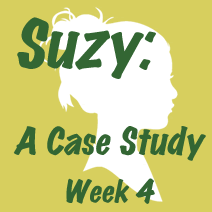




Great series. Thanks for the tips! BTW: WP Skins is another site that has free WordPress themes along with http://www.themespreview.com.
Thanks Duchess! Those are great resources – on the actual Flow Chart I have several more, but in order to keep this post from going on TOO long I just listed a couple of faves….glad it’s helping you!
I like your final remarks.
The basic setup is always very rewarding and it can be very addictive. You do something, and you see an instant result right in front of you. If we don’t watch out, we may end up only tweaking the site and not writing as much as we should.
Cheers, D.
You’re absolutely right, Diogo – it’s very easy to spend a lot of time making changes to the look, when we really should be focused on content – I think you’ll really enjoy my Week 6 installment (should post on 09/25/09) because it’s all about content writing!
I think that tweaking the site is a good thing. We retweaked things for a couple of months. It has to evolve with you as you grow and learn. Eventually you will get it just the way you like it and then it will start to manage itself. (except for the posts of course)
In the beginning, we spent as much time tweaking as writing, but now we feel great with the outcome.
We also use WordPress. It is a fantastic platform! Loving this series. Thanks
Trisha,
I’ve been following along with Suzy for all of your great advise it’s been very helpful!
Your advise from this series, the resources on this site and your feedback on twitter have inspired me to completely re-design my site http://getawaysbydesign.com/
Thank You very much!
Looking forward to the next one!
I use blogspot from google. WordPress does have some phenomenal themes, very clean and easy to read. My choice for blogger platform is for other reasons though.
Great info!
Otilia
Century House, Nantucket
http://www.freedomsofnantucket.blogspot.com
http://www.centuryhouse.com